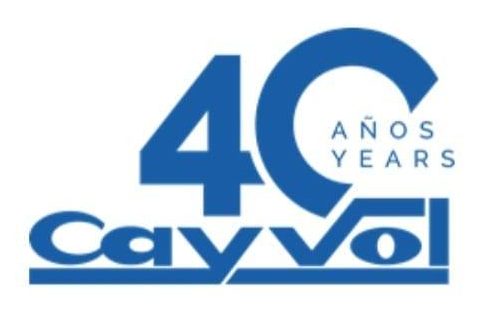Cookies policy
WHAT IS A COOKIE?
A cookie is a harmless text file that is stored in the browser during a visit to whichever web-page. The usefulness of the cookie is that the Website will be able to record the visit, the next time the page is visited. Although many people might not know it, cookies have been used from as far back as 20 years ago, when the first browsers for the World Wide Web appeared.
WHAT IS NOT A COOKIE?
It is neither a virus, nor a trojan, nor a worm, nor spam, nor spam, nor spyware, nor pop-up window.
WHAT INFORMATION DOES A COOKIE STORE?
Cookies do not tend to store sensitive information like credit card or other banking details, photographs, identity details, or other personal information. The data they store is of a technical nature, personal preferences, content personalization, etc.
The web server is not associated to the individual as a person but to the Internet browser. In fact, if Internet Explorer is commonly used for browsing and an individual tries to browse the same Website with Firefox or Chrome, they will see that the Website does not become aware of the identity of the individual, because the cookies are stored on the browser as opposed to being connected with the person’s identity.
WHAT ARE THE DIFFERENT TYPES OF COOKIES?
- Technical cookies: These are the most basic and allow, among other things, to know when an individual is browsing as opposed to an automatic application, when an anonymous user is browsing as opposed to one who is registered and perform basic tasks for the working of whichever dynamic website.
- Browsing cookies: These collect information about the type of browsing that is being carried out, the most used sections, products consulted, hours of use, language, etc.
- Advertising cookies: These cookies show advertising in terms of browsing, country of origin, language, etc.
WHAT ARE OWN COOKIES AND THOSE OF THIRD PARTIES?
Own cookies are generated by the web-page that is being visited while third party cookies are those generated by exterior applications like Facebook, Twitter, Google, etc.
WHAT HAPPENS IF COOKIES ARE DEACTIVATED?
In order to understand the effects that deactivating cookies can have, we have listed some examples:
- It will be impossible to share web-content on Facebook, Twitter or whichever social media network.
- The website will not be able to adapt content to personal preference, as tends to occur during online shopping.
- It will no longer be possible to access the personal area of this website, such as My account, My profile or My orders.
- Online shopping: It will be impossible to buy products online and instead this will have to be done by telephone, or visiting the shop if it is accessible.
- It will not be possible to personalize geographic preferences, time slot, currency or language.
- The website will not be able to carry out web analytics of visitors or traffic to it, which will make it difficult to be competitive.
- It will be impossible to write a blog, upload pictures, publish comments, evaluate or rate content. Neither will the website be able to know if the one viewing it is a human being or an automatic application dedicated to spamming.
- It will be impossible to show sector advertising, which will reduce the website’s advertising profits.
- As all the social networks use cookies, it will be impossible to use any of them.
IS IT POSSIBLE TO DELETE COOKIES?
Yes. It is possible not only to delete them but also block cookies, generally or for one particular domain name.
To delete cookies from a website, it is necessary to go to the browser configuration and there look for those cookies associated to the particular domain name in question so as to permanently delete them from the browser.
COOKIE CONFIGURATION FOR POPULAR BROWSERS
We will now show you how to access a specific cookie on the Google Chrome browser. Note: these steps could vary depending on the browser version:
- Click on the three vertical dots at the top right-hand corner of the Chrome browser.
- Click on ‘Settings’ near the bottom of the drop-down menu.
- Scroll down to the bottom of the page and click ‘Advanced’
- Click on ‘Cookies’ at the top of the page. This will bring up a list of Chrome’s cookies and other temporary files
- Now you can review browser cookies beneath the ‘All cookies and site data near the bottom of the page. Any entry with ‘[number] cookie(s)’ next to it is a cookie
- You can click each item to view a list of the cookies’ names or you can also click an individual cookie within an item’s list to see its attributes. You can also highlight and delete cookies.
To access the configuration of cookies from the Internet Explorer browser follow these steps (they can vary in function depending on the browser version):
- Click the ‘cog’ symbol in the top right hand corner of the Internet Explorer window.
- Next, click ‘Internet Options’ close to the bottom of the window.
- Click ‘Settings’ in the lower right side of the ‘Browsing History’ section (if you do not see ‘Settings’, try clicking the ‘General tab’ at the top of the Internet Explorer window)
- Click ‘View Files’ close to the bottom of the Settings pop-up window
- Here you can examine and delete cookies, marked as ‘cookie:[your username]’, but unlike other browsers Internet Explorer does not show cookie properties.
To get to the cookie configuration for the Firefox browser, follow these steps (these can vary depending on the browser version):
- Click the icon of three horizontal bars on the top-right hand corner of the browser.
- Click ‘Options’, a cog-shaped icon in the drop-down menu.
- At the left side of the page you will see a ‘Privacy’ icon. Click on it.
- Click ‘Remove individual cookies’ or ‘Show Cookies’. This will bring up a lost of Firefox cookies.
- Firefox cookies are listed according to the sites you visited and clicking each cookie will show their attributes. You can also delete all cookies from the ‘History’ icon.
To access the Safari cookie configuration for OSX follow the following steps (they can vary according to the browser version):
- Click the ‘Safari’ icon on the top left side of the window.
- Click the ‘Preferences’ option near the top of the drop-down menu.
- Click the ‘Privacy’ tab in the middle of the top row of options in the ‘Preferences’ window.
- Click ‘Manage Website Data’ near the middle of the window.
- Here you can review browser cookies, which can be identified by the word ‘Cookies’ below its name. You can also delete them is you so desire.
Para acceder a la configuración de cookies del navegador Safari para iOS siga estos pasos (pueden variar en función de la versión del navegador):
- Vaya a Ajustes, luego Safari.
- Vaya a Privacidad y Seguridad, verá la opción Bloquear cookies para que ajuste el tipo de bloqueo que desea realizar.